kya aap apne WordPress theme ko delete karna chhate hai, lekin ye soch kar nahi kar rahe ke kahi ye aapki site pe koi problem na create kar de. Agar aap apne site pe haal me hi WordPress theme ko switch kiya hai to ho sakta hai ke aap apne poore theme ko delete karne ka soch rahe honge. Ya phir aap un WordPress themes ko joki aapke site pe pre-installed aata hai unhe remove karna chhate ho. Is article me hum aapko batayenge ke aap WordPress theme delete kaise kare.
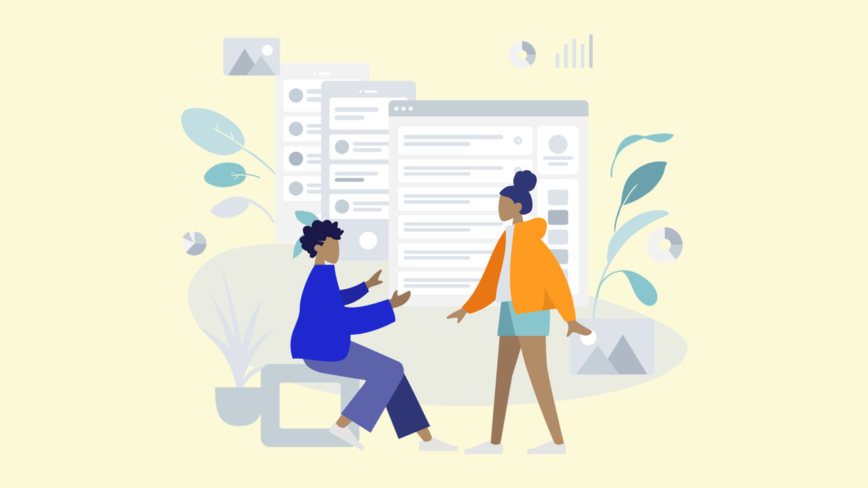
WordPress Theme Delete Kyu Kare?
Agar aap kisi WordPress theme ko use nahi kar rahe hai to ye recommend kiya jata hai ke aap use apne site se delete kar de. Unused WordPress themes ko delete karne ke bahut sare reasons hai.
- WordPress theme files PHP me likhe huye hote hai aur use malicious code or malware ko aapki website pe hide karne ke liye use kiya ja sakta hai.
- Agar aap unhe apne server pe installed rakhte hai to ye aapke backup sizes ko increase karta hai, aur aapka WordPress security plugin scan ko finish karne me zyada time leta hai.
- Aapke us themes ko nahi use karne ke bawajood bhi aapko unkeupdates milte rahenge.
Ab bahut sare users apne live websites pe WordPress themes ko sirf test karne ke liye install karte hai. Ye WordPress theme ke test drive ka accha tareeqa nahi hai.
Aap apne sabhi testing ke liye staging site ka use kare ya local WordPress install kare. Is tarah ye aapke live website ko affect nahi karega.
WordPress theme Ko uninstalling Aur delete karne me kya difference hai?
WordPress aapko sirf ek hi theme ko active rakhna allow karta hai. Halaki aap apne website pe jitna chahe utne theme ko install kar sakte hai.
Ye theme active nahi honge lekin aapki site pe installed rahenge aur aapko unke updates milte rahenge.
Kisi WordPress theme ko completely uninstall karne ke liye aapko delete karna hoga. Ye aapki website se sabhi theme files ko delete kar dega.
Kya old WordPress themes Ko Delete karna safe hai?
Aise WordPress them jise aap use nahi karte unhe delete karna poori tarah se safe hai.
Har ek WordPress site pe use properly function karne ke liye atleast ek theme installed hona chahye. WordPress aapki site ko display karne ke liye theme ka use karta hai.
Aap Appearance » Themes page pe ja kar ye dekh sakte hai ke aap apni site pe currently kaun se WordPress theme ka use kar rahe hai.
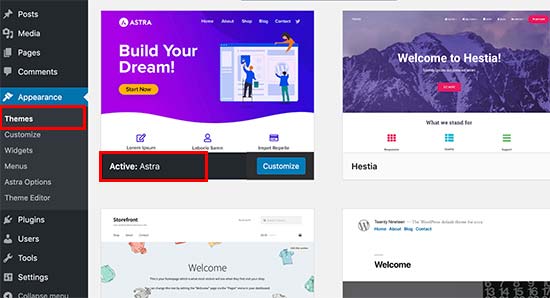
Aapko apne site pe ek default WordPress theme ko bhi installed rakhna chhaye. Ye aapke current theme ke kaam na karne pe alternative ke taur pe kaam aa sakta hai.
Agar aapka current theme child theme hai to bhi aapko apne website pe parent theme installed rakhna hoga.
In theme ke alawa aap apne website pe installed kisi bhi theme ko delete kar sakte hai.
To chalye dekhte hai WordPress theme delete kaise kare.
WordPress Theme Delete karne se Pahle Ke Preparations?
Agar aapne WordPress theme ko customize kiya hai aur delete karne se pahle aap use customize karna chhate hai to aap complete WordPress backup le sakte hai.
Iske alawa aap apne computer me theme folder ko backup ke taur pe download bhi kar sakte hai.
Aisa karne ke liye aap FTP client ya WordPress hosting account dashboard me File Manager app ka use kar sakte hai.
Connect hone ke baad wp-content/themes/ folder me jaye aur inactive theme folder ko apne computer me download kare.
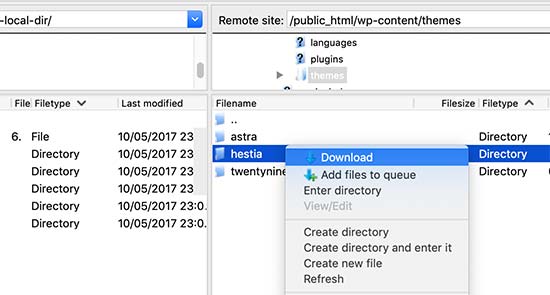
Ek baar jub aap apne old theme ko safely back-up kar le to aap use delete kar sakte hai.
WordPress Theme Delete Kaise Kare
WordPress theme ko delete karne ke bahut sare ways hai. Hum yaha pe sab aasan tareeqe ko sab se pahle discuss karenge.
1. Admin dashboard Se WordPress theme Ko Delete Kare
WordPress theme ko delete karne ka ye sabse aasan aur recommended tareeqa hai.
Sab se pahle aapko Appearance » Themes page pe jana hoga aur us theme pe click kare jise aap delete karna chhate hai.
WordPress ab theme details ka ek popup window open karega. Aapko popup screen ke bottom right corner me Delete button pe click karna hoga.
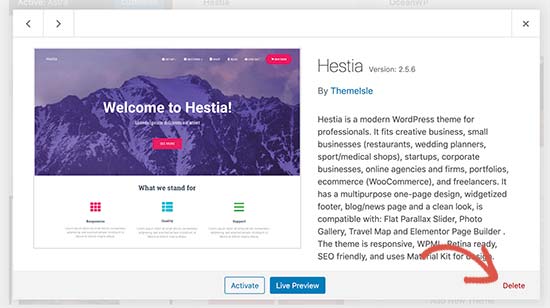
Iske baad aapko ye confirm karne ke liye kaha jayega ke aap is theme ko delete karna chhate hai. Simply aap OK button pe click kare WordPress aapke selected theme ko delete kar dega.
2. FTP Ki help se WordPress theme Ko Delete kare
Ye method thora advance hai. Lekin ye tab kaam aata hai jub aap WordPress admin area ko access nahi kar pate hai.
Simply aap apne WordPress site ko FTP client se connect kare aur /wp-content/themes/ folder me jaye.
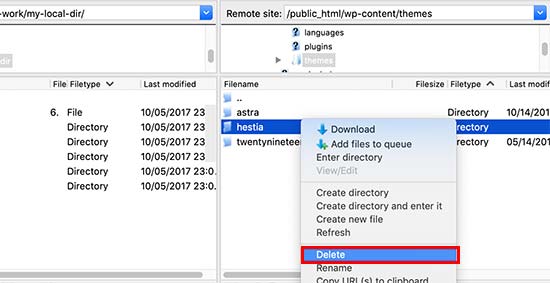
Yaha pe aapko us theme folder ko locate karna hoga jise aap delete karna chhate hai. Folder name pe Right-click kare aur delete ko select kare.
Aapka FTP client aapke selected theme ko delete kar dega.
3. File Manager Ki Help Se WordPress theme Delete Kare
Agar aap FTP client ka use karne me uncomfortable feel kar rahe hai to aap apne web hosting control panel me File Manager app ka use kar sakte hai.
Yaha pe humne Bluehost ke hosting dashboard ko show kiya hai. Aapke hosting provider ke according aapka hosting dashboard kuch different dikh sakta hai.
Apne hosting account dashboard me login kare aur Advanced tab me File Manager icon pe click kare.
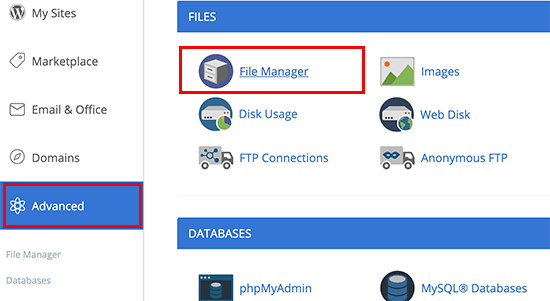
Ye file manager ko launch karega jaha pe aap apne web server ke content ko FTP client ki tarah hi browse kar sakte hai.
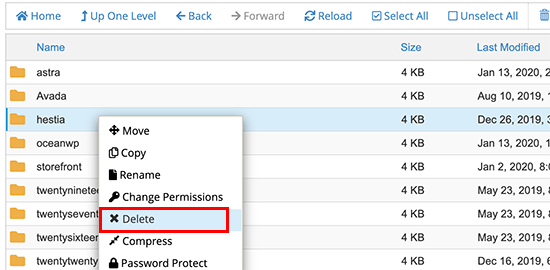
Ab aap right-click kar ke us theme ko delte kar sakte hai jise aap rakhna nahi chhate hai.
Kisi WordPress Theme Ke Accidentally Delete Hone Pe Kya Kare
Agar aapne apne kisi WordPress theme ko accidentally delet kar diya hai to ise restore karne ke bahut sare ways hai.
Sab se pahle aap backup se theme ko restore kar le. Ye aasan hai kyuki bahut sare backup plugins aapko earlier stage me turant website ko restore karna allow karte hai.
Halaki agar aapne backup nahi banaya hai to aap theme ko restore karne ke liye ke fresh copy ko download aur install kar sakte hai.
Is approach ka downside ye hai ke aapne us theme me jo bhi customizations kiya hoga wo sa lossho jayega.
Ummid hai aapko WordPress theme delete karne ka ye article (WordPress theme delete kaise kare) informative laga hoga. Agar aapka koi swaal hai to aap humse comment section me pooch sakte hain. Apke liye ye (WordPress in Hindi) course design kiya gya hai, Is Website pe apko WordPress Complete Course Hindi me mil jyega, Agr aap WordPress se related videos dekhna chahte hain to aap hmare WP Seekho YouTube Channel par bhi visit kar sakte hai.