Kya aap apne WordPress website ke sidebar me featured posts section add karna chahte hai. Sidebar me featured posts ke taur pe apne top content ko display karne se aap apne article pe zyada traffic drive kar sakte hai. Is post me hum aapko batayenge ke aap apne WordPress sidebar me featured posts display kaise kare.
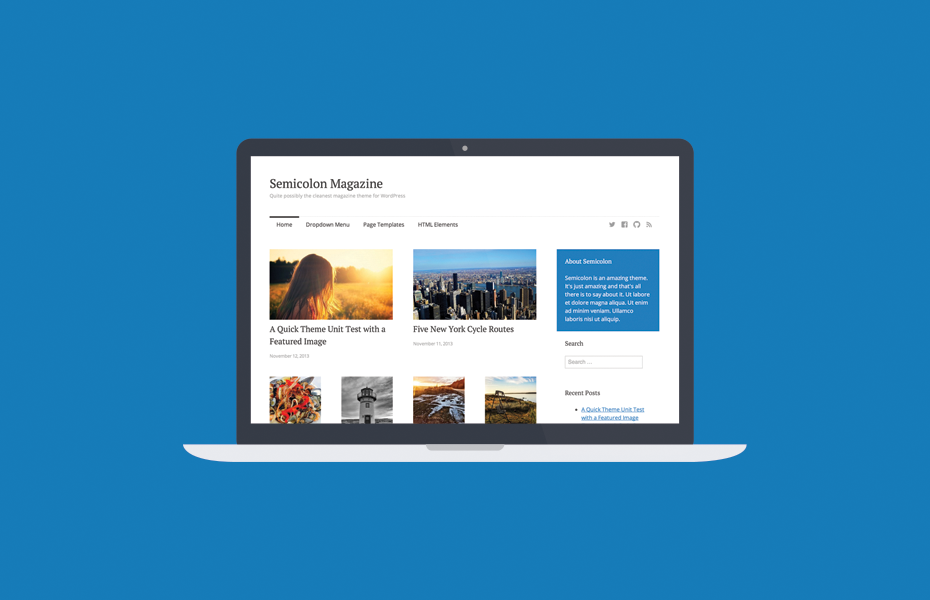
WordPress Sidebar Me Featured Post Add Kyu Kare?
Sidebars aapke website ka non-content area hai. Zyadatar users is space ko email newsletter form, social media buttons, ya phir banner ads display kar ke utilize karte hai.
Sidebar ko utilize karne ka dusra jo tareeqa hai wo ye hai ke aap yaha pe apne top articles ko featured posts ke taur pe display kare. Ye aapko un articles pe zyada traffic gain karne me help karega. Iske sath hi aapke user aapke best content ko bina kisi pareshani ke discover kar sakte hai.
Niche diye gaye image me aap dekh sakte hai ke humne kis tarah se apne top articles ko feature kiya haiu. Ye sidebar widget
To chalye dekhte hai ke apne pageviews aur user engagement ko boost karne ke liye WordPress sidebar me featured Post add kaise kare.
Method 1. WordPress Sidebar Featured Posts
Ye method bahut straight forward hai aur isme aapko apne wordpress site pe kisi bhi plugin ko install karne ki zaroorat nahi hai.
Simply Appearance » Widgets page pe jaye aur apne WordPress sidebar me text widget ko add kare.
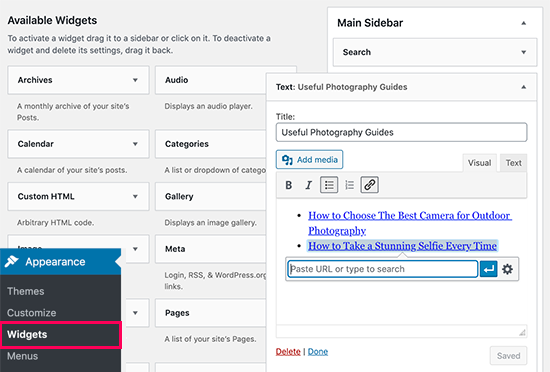
Ye widget visual editor ke sath aata hai jiske top pe kuch formatting buttons hote hai. Aap yaha pe simply apne post ke tittle ko bulleted list ya plain text me add kar sakte hai.
Uske baad post title ko select kare aur blog post me link add karne ke liye link button pe click kare.
Apne changes ko complete karne ke baad ‘Save’ button pe click kar ke changes ko save kare.
Ab aap apne website pe jakar apne featured posts ko action me dekh sakte hai.
Method 2. Menus ki help se WordPress Sidebar Me Feature Post add kare
Ye method thora indirect hai lekin ye aapke featured posts ko zyada effectively manage karne me help karta hai.
Text widget me featured post list ko add karne ke bajaye, hum yaha pe ek navigation menu create karenge aur ise sidebar me display karenge.
Is method ka advantage ye hai ke aap widget ko edit kiye bina new post ko add kar sakte hai aur aap drag & drop interface ka use kar ke list ko reorganize kar sakte hai.
Sab se pahle aap Appearance » Menus page pe visit kare aur ‘create a new menu’ link pe click kare.
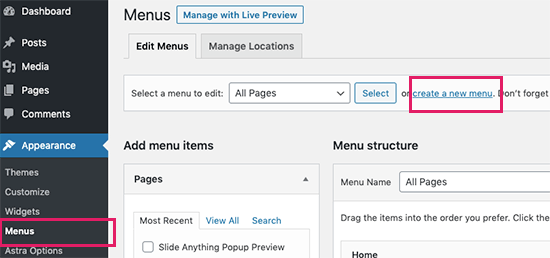
Iske baad aapko apne menu ka naam add karna hoga jo aapko ise kahi pe add karne ke waqt ise easily identify karne me help karega. Iske baad continue karne ke liye ‘Create Menu’ button pe click kare.
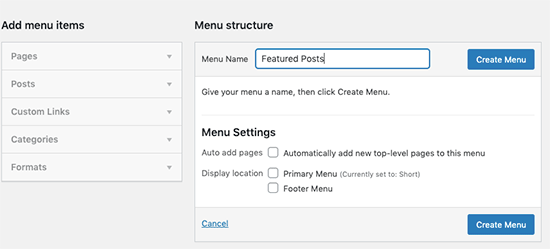
WordPress ab aapke liye new blank menu create kar dega.
Ab aapko left column se ‘Posts’ tab pe use expand karne ke liye click karna hoga. Yaha se aapko un posts ko select karna hoga jise aap feature karna chahte hai. Aap ise Recent, All me find kar sakte hai ya phir search option ki help se locate kar sakte hai.
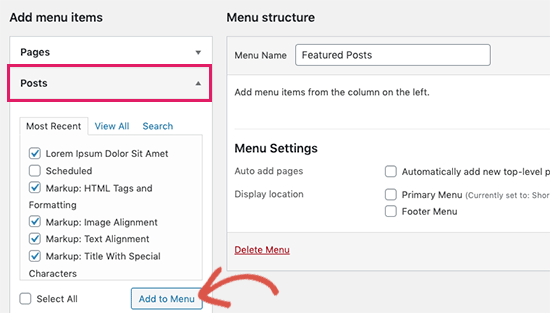
Post select karne ke baad aap post ko add karne ke liye ‘Add to Menu’ button pe click kare. A aap ka post right column me appear hoga aur aap har ek post pe click kar ke use edit kar sakte hai. Aap ise simply up ya down drag kar ke rearrange kar sakte hai.
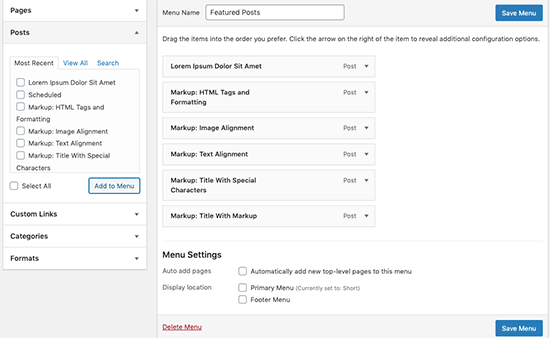
Ek baar jub aap satisfy ho jaye to ‘Save Menu’ button pe click kar ke apne changes ko save kar le.
Ab aapka menu use ke liye tayyar hai.
Sidebar me Featured Posts Menu Add Kare
Simply aap Appearance » Widgets page pe jaye aur apne sidear me ‘Navigation Menu’ widget add kare.
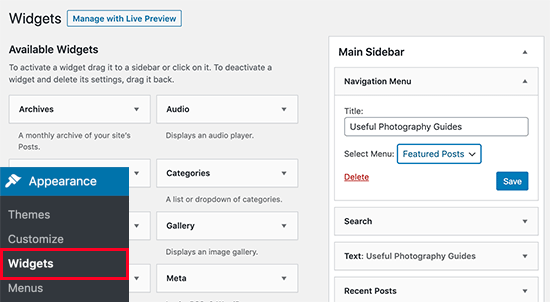
Iske baad aapko apne sidebar menu widget ka tittle provide karna hoga aur phir aapko dropdown menu se apne featured posts menu ko select kare.
Apne changes ko store karne ke liye Save button pe click karna na bhoole. Ab aap apni website pe jakar featured posts list ko action me dekh sakte hai.
Method 3. Gutenberg Ki Help Se WordPress Me Featured Posts Add Kare
Bahut sare user apne WordPress post ya page me feature posts ko display karna chahte hai. Apne homepage ka layout create karne ke liye ho sakta hai ke wo page editor ka use kare.
Is method me aapko apne WordPress posts and pages me posts ko feature karna allow karega.
Simply aap apne us WordPress post or page ko edit kare jisme aap featured post ko show karna chahte hai. Post edit screen pe top me add new block button (+) pe click kare aur apne content area me ‘List’ block ko add kare.

Ab aap har us blog post ka jise aap item ke list ke taur pe feature karna chahte hai uska title add kare.Phir text ko select kar ke toolbar me link button pe click kar ke article ka link create kar sakte hai.
Jub aap ye sab kar le to changes ko save kare aur post ko update ya publish kar de.
Feature Posts Block Ko Reuse Kare
Block editor ki sab se khas baat ye hai ke aap block ko ‘Reusable block’ ke form me save kar sakte hai aur phir usi same block ko kisi bhi post ya page jisme bhi aap chahe add kar sakte hai. Apne feature posts ko reusable block banane ke liye block toolbar me three-dot menu icon pe click kare aur ‘Add to reusable blocks’ ko select kare.
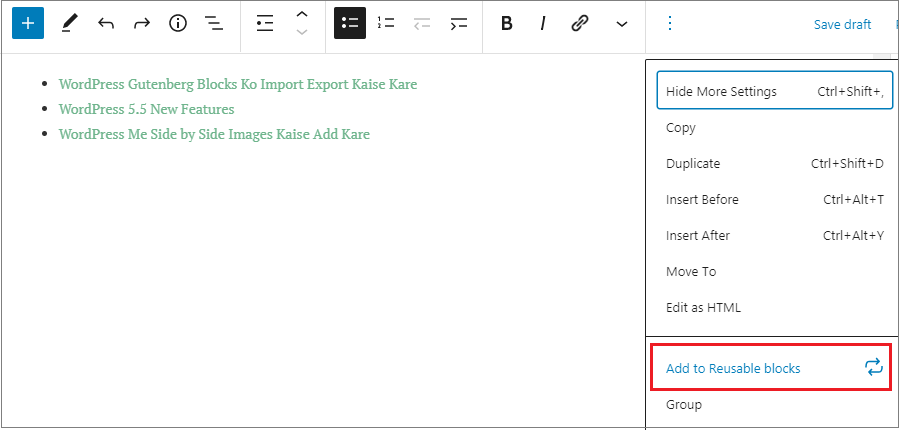
Iske baad aapse reusable block ka naam provide karne ke liye kaha jayega. Aap ise aisa naam de jise aap easily baad me pahchan sake.
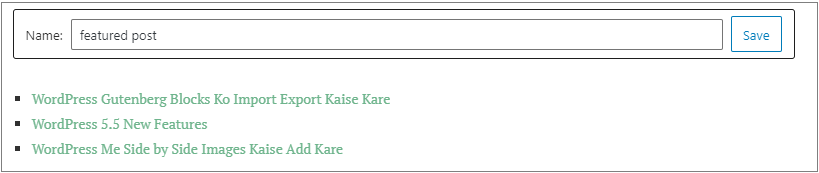
Apne reusable block ko save karne ke liye Save button pe click kare.
Ab jub bhi aap apne post ya page ko edit kar ke us me feature posts ko phir se display karna chahe to simply add new block button pe click kare. Uske baad apne reusable block ka naam type kar ke use find kare.
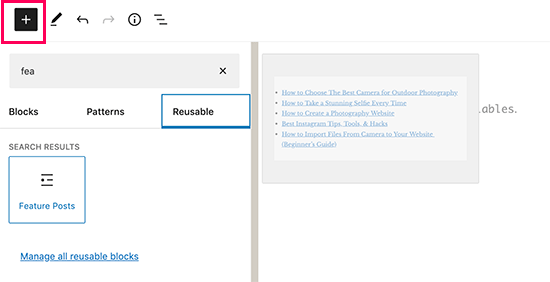
Aap reusable blocks ko edit bhi kar sakte hai aur ye har jagah automatically update bhi ho jayega. Zyada detail ke liye aap hamare post wordpress me reusable block add kaise kare ko follow kar sakte hai.
Method 4. Thumbnails Ke Sath WordPress Me Featured Posts Display kare
Links ke Simple plain list ko ho sakta hai ke aapke user notice na kar sake. Agar aap apne featured post ko thumbnail ke sath display karenge to ye aapke user ko use notice karne me help karega.
Thumbnail ke sath featured post ke list ko display karne ke liye hum plugin ka use karenge.
Sab se pahle aapko Display Posts plugin ko install aur activate karna hai. Zyada detail ke liye aap hamare guide WordPress Plugin Install kaise kare ko follow kare.
Plugin aapko aapke site pe kahi pe kisi bhi WordPress post ko select aur display karne ke liye allow karta hai. Ye shortcodes ka use karta hai aur aapko bahut sare parameter ka use kar ke custome query banane ke liye allow karta hai.
Yaha pe hum featured posts ko thumbnail aur excerpt ke sath display kar rahe hai.
Appearance » Widgets page pe jaye aur sidebar me ‘Text’ widget add kare.Widget text area me simply niche diye gaye shortcode ko add kare.
[display-posts id="1,1178,1177,1176,1174,1173,1016,1011," image_size="thumbnail" include_excerpt="true" excerpt_length="10"]Yaha diye gaye ID value ko apne un post jise aap show karna chhate hai uske ID value se replace karna na bhoole.
Tips: WordPress Post ID ko find karne ke liye aap hamare post WordPress Post ID find kaise kare ko follow kar sakte hai.
Ab apne widget settings ko store karne ke liye ‘Save’ button pe click kare.
Aap apne website pe visit kar ke inhe acion me dekh sakte hai.Ye bahut accha nahi dikh raha hoga isliye aap isme kuch CSS magic kar ke ise attractive display kara sakte hai.
Appearance » Customize page pe jakar theme customizer ko launch kare. Yaha pe Additional CSS tab pe click kare. Yaha pe aapko ek box dikhega jisme aap custom CSS ko add kar sakte hai.
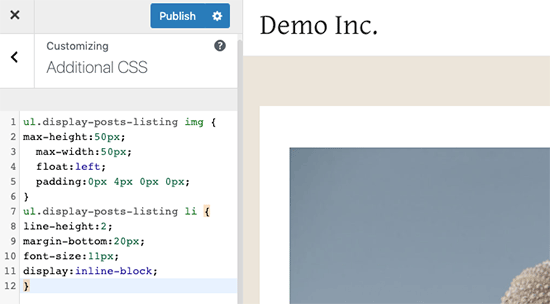
Ab aap niche diye gaye CSS ko apni website pe custom CSS box me copy aur paste kar sakte hai.
ul.display-posts-listing img {
max-height:50px;
max-width:50px;
float:left;
padding-right:4px;
}
ul.display-posts-listing li {
margin-bottom:20px;
font-size:11px;
display:inline-block;
}Aap apne WordPress blog pe live changes ko applied dekh sakte hai. Aap apne requirement ke according CSS ko modify kar sakte hai.
Changes kar lene ke baad aap custom CSS ko store karne ke liye Publish button pe click kare.
Ab aap apni website pe visit kar ke featured posts ko thumbnail aur excerpt ke sath dekh sakte hai.
Ummid hai aapko WordPress sidebar me featured posts display karne ka ye article (WordPress sidebar me featured posts display kaise kare) informative laga hoga. Agar aapka koi swaal hai to aap humse comment section me pooch sakte hain. Apke liye ye (WordPress in Hindi) course design kiya gya hai, Is Website pe apko WordPress Complete Course Hindi me mil jyega, Agr aap WordPress se related videos dekhna chahte hain to aap hmare WP Seekho YouTube Channel par bhi visit kar sakte hai.