Internal server error WordPress
Internal server error
How to fix 500 internal server error
Internal server error problem ko fiv karne ke liye hame Corrupt .htaccess File ko check karna hoga, PHP Memory Limit ko increase karna hoga, plugins ko deactivate karne hoga, core file ko re-upload karna hoga.
Checking for Corrupt .htaccess File
Pahli chiz jo aapko internal server error ko fix karne ke liye karna hoga wo hai ke aapko corrupted .htaccess file ko check karna hoga.
Aisa karne ke liye aapko apne .htaccess file ko kisi dusre naam se rename karna hoga. File ko rename karne ke liye aapko apne site pe FTP client ya File Manager ki help se hostiong account cPanel me login karna hoga.
Connect hone ke baad aapko apna .htaccess file usi directory me milega jahan pe wp-content, wp-admin, aur wp-includes file honge.
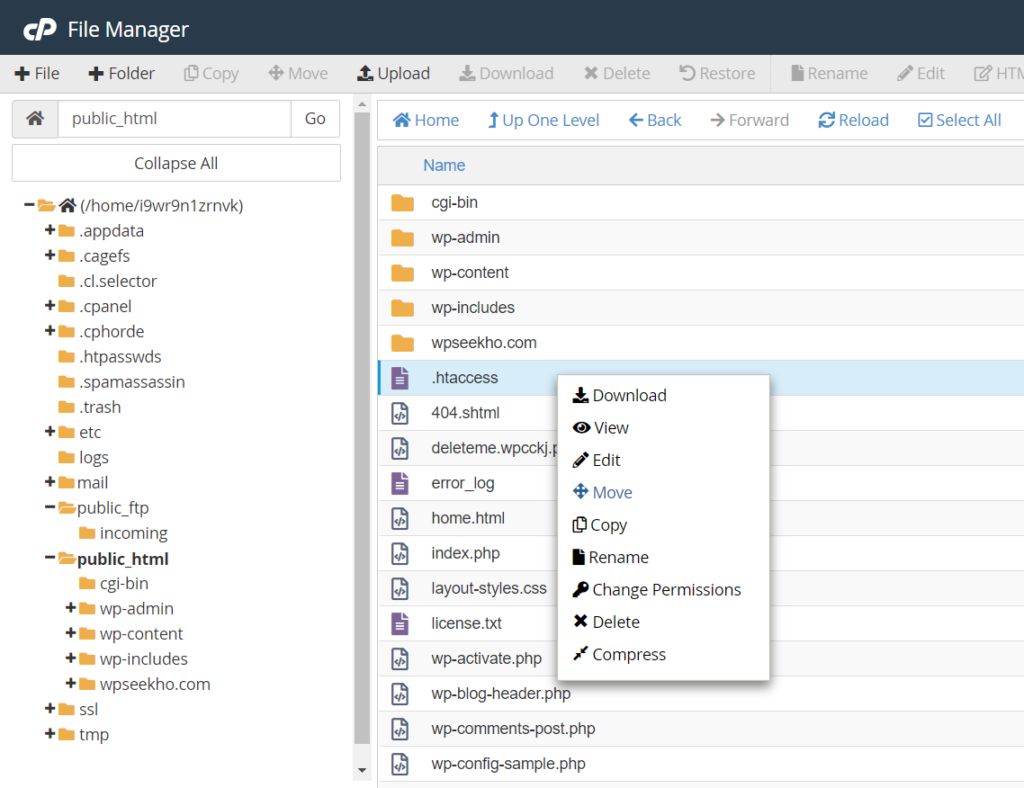
.htaccess file ko rename
Agar ye method kaam na kare to aap nichge diye gaye method ko try kar sakte hai.
Increasing the PHP Memory Limit
Kabhi kabhi internal server error aapke PhP memory limit ko exhaust karne ki wajah se hota hai. Agar aapko internal server error wordpress admin area me login karne ki wajah se ya phir image upload karne ki wajah se aa rahe honge to aapko PHP memory limit ko increase karna hoga.
PHP memory limit ko increase karne ke liye aapko FTP client ki help se
/wp-admin/ folder me php.ini naam ke folder ko upload karna hoga.
Folder ko notepad pe create kare aur memory=64MB code ko usme paste kare aur ise admin folder me upload kar den. Ye aapke problem ko fix kar dega.
Agar is method se aapki problem door ho jati hai to aap aapko ye pata karna hoga ke aapki memoru limit ko kya exhaust kar raha hai. Aisa ho sakta hai ke ye poorly coded plugin ya theme ki wajah se ho raha ho. Aapko apne wordpress web hosting company se apne server log me dekhne ke liye kahe taki aapko exact diagnostic ko find karne me help mil sake.
Deactivate all Plugins
Agar upar diye gaye solution work nahi karte hai to ye error kisi specific plugins ki wajah se ho sakte hai. Aisa bhi ho sakta hai ke kisi plugins ka combination theek se work na kar raha ho.
Is problem ko find karne ke liye aapko sabhi plugins ko deactivate karna hoga. Sbhi plugins ko deactivate karne ke liye aapko cPanel me plugin directory ko rename karna hoga.
Plugins ko deactivate karne ke liye niche diye gaye link ko follow kare.
Agar plugins ko disable karne se aapki problem resolve ho jati hai to aapki problem ka reason plugin hota hai.
Ab aapko plugins area me ja kar on by one kar ke sabhi plugin ko activate karna hoga. Is process ko karne me aapko us plugin ka pata chal jayega jiski wajah se problem aapki site me aa rahe honge.
Re-uploading Core Files
Agar plugin error internal error ko fix
WordPress ko install karne ke liye aapko wordpress.org website pe visit kar ke download button pe click karna hoga.
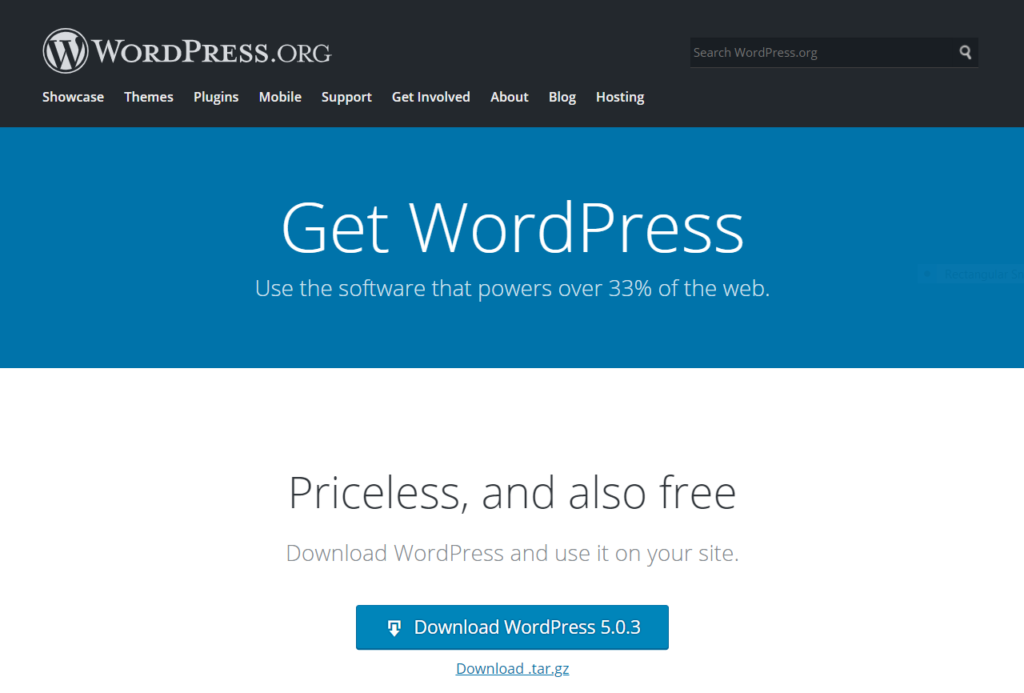
Download pe click karne ke baad aapke computer pe ek zip file download ho jayega, jisme aapko wordpress folder milega. Ab aapko FTP client ki help se apne site ko onnect karna hoga. Connect hone ke baad apne folder ke root directory me jaye, jahan pe wp-admin, wp-includes, wp-content folders hota hai.
Left corner me WordPress ko apne computer pe open kare. Ab aapko
wp-includes and wp-admin folders ko select karna hai aur right click kar ke upload ke button pe click karna hai.
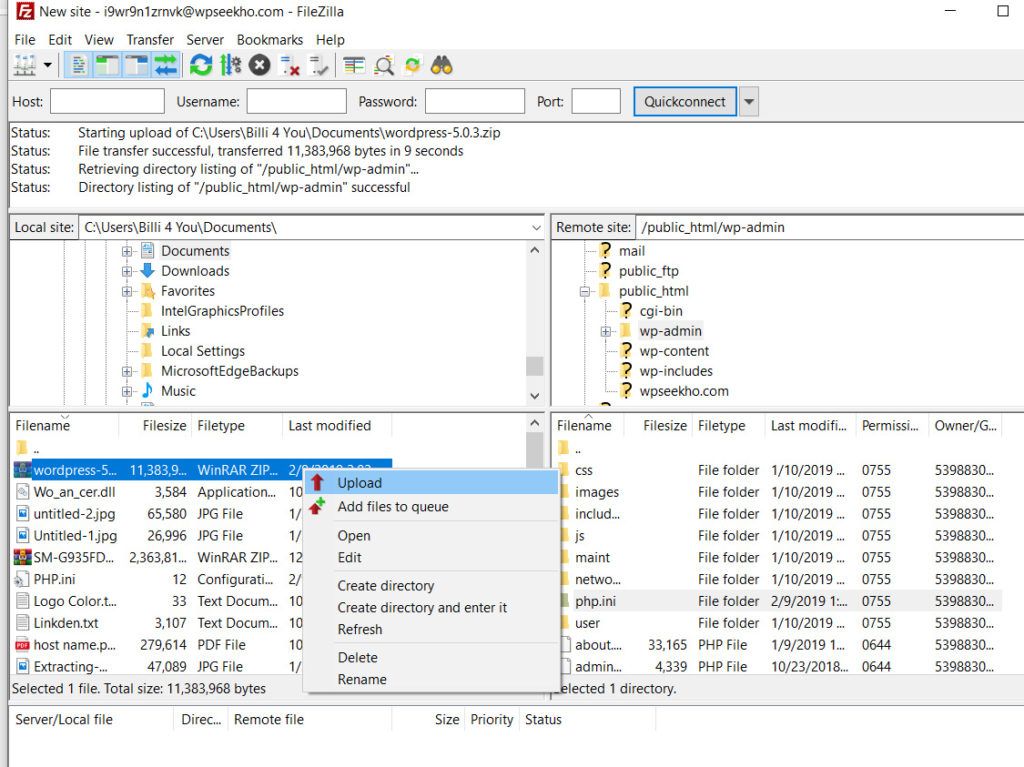
Aapka FTP client ab in folders ko aapke server pe transfer kar dega. Aapse poocha jayega ke kya aap file ko overwrite karna chahte hai. Aapo ‘overwrite’ ko select kare aur ‘Always use this action’ pe click kare.
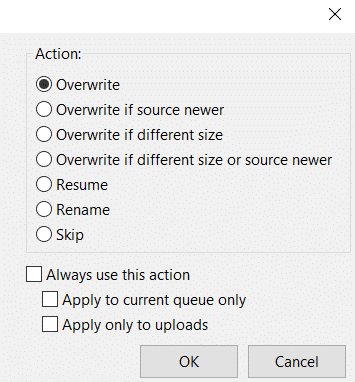
FTP client aapke older file ko new file se replace kjar dega.
Ask your Hosting Provider
Agar upar diye gaye sabhi methods is problem ko fix karne me fail ho jate hai to aapko apne web hosting provider se contact karne ki zaroorat hai. Wo aapke server ko locate karenge aur root error ko locate karenge.
Umeed hai ke ye article 500 internal server error fix kaise kare aapke liye helpful hoga.