WordPress 5.5 release ho chuka hai aur ye 2020 ka dusra major release hai jo new features aur improvements ke sath hai. Ye update na sirf block editor me improvements le kar aaya hai balki aapko inline images ko edit karne ke liye, improved content preview ke sath aur bhi bahut kuch provide kar raha hai. Is article me hum WordPress 5.5 ke new features ke bare me baat karege. To chalye dekhte hai WordPress 5.5 most important features ke bare me.

Important: Upadate karne se pahle apna complete WordPress backup lena na bhoole.
#1. Block Editor Me Kiye Gaye Improvements
WordPress 5.0 me new block-based editing environment ko introduce kiya gaya jise block editor bhi kaha jata hai. Block editor ke introduction ke baad se har WordPress release me is editing environment ko improve kiya ja raha hai.
Is release me user interface me kuch noticeable changes ke alawa block patterns aur new block directory ko introduce kiya gaya hai.
Block patterns ko pages or posts ke liye pahle se zyada aasan banaya gaya hai.
Ye pattern aapko tab dikhenge jub aap new block ko add karenge, ye commonly used settings ke sath ek ready-made blocks hai.
Block patterns aapko page ke layout ko quickly set up karne me help karta hai. Halaki number of patterns abhi limited hai jo aane wale time me badhti rahegi.
Integrated Block Directory
WordPress 5.5 ab integrated block directory ke sath aa raha hai. Iska matlab ye hai ke agar aap aise block ko add karna chahte hai jo aapke site pe available nahi hai, to aapko automatically block directory me suggestions dikhenge.
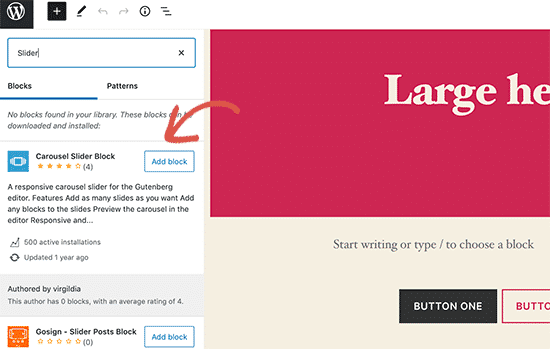
Block directory WordPress plugins ka collection hai, jo aap ko apne site pe different types ke blocks ko add karne ke liye allow karta hai.
Directory ke new feature ko use karne ke liye aap new block pe click kare. Uske search field me aap jis feature ya block ke type ko add karna chhate hai use type kare. Agar koi current block aapke search ko match nahi karega to editor aapko dusre result show karega jo aapke search ko match kar sakte hai.
Block Editor Me Kiye Gaye UI Changes
WordPress 5.5 me sab se zyada noticeable chiz block editor me kiye gaye visual improvements hai. Block editor ko zyada accessible banane ke liye borders aur highlighting ko improve kiya gaya hai.
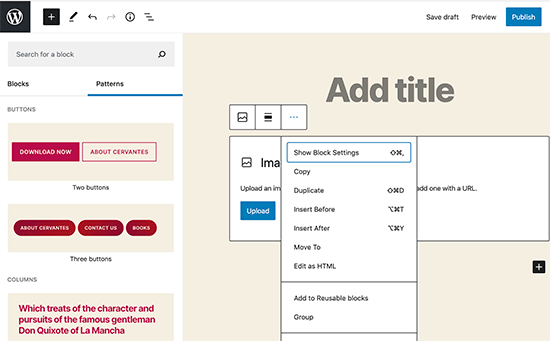
‘Add new block’ button (+) ab zyada noticeable hai aur black background wale button ki tarah dikhta hai.
Block Editor Me Images Ko Edit Kare
WordPress 5.5 user ko block editor ke andar image ko edit karne ke liye allow karta hai.
Aap post editor section ko chore bina image height, width, aspect ratio ko adjust aur crop and rotate bhi kar sakte hai.
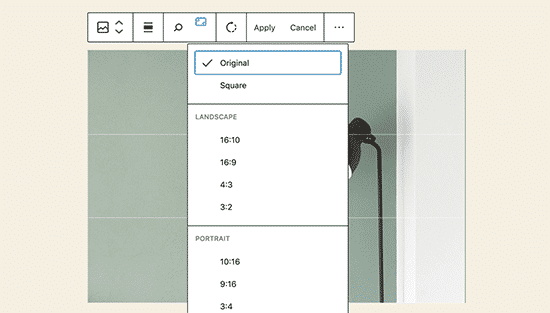
Pahle ki tarah aap media library me basic image editing bhi kar sakte hai. Halaki ab inline image editing new users ko easily in built-in editing options ko dhundhne me help kar sakta hai.
Block Patterns Introduction
Block editor me pahle se hi reusable blocks aur groups the jo user ko most commonly used blocks ko save aur reuse karne ke liye allow karta tha.
WordPress 5.5 ne ek new feature ko add kiya hai jise block patterns kaha jata hai. Ye commonly used blocks hai jo pre-configured settings ke sath aata hai jise aap instantly add kar sakte hai.
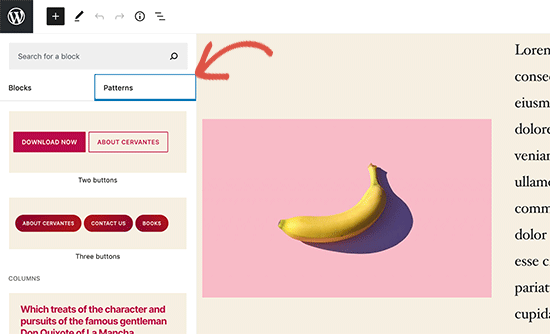
Ye aapko apni website pe consistency ke sath turant page layouts create karne ke liye allow karta hai.
Inme se kuch 5.5 me pahle se hi available hai aur baqi WordPress themes aur plugins ke block patterns ko register karne ke baad aa jayenge.
Improved Block Navigation Aur Movement
Block navigation ek common issue hi jise beginners face karte hai. Particularly tab jub aap ek nested blocks jaise columns ya groups ka use karte hai, to parent block ko select karne ya child element ko andar lane me thora pareshani hota hai.
WordPress 5.5 ab better block navigation ke sath aata hai jo parent block ya nested element ko select karne ko aasan banata hai. Aap block ko move karne ke liye use drag and drop kar sakte hai.
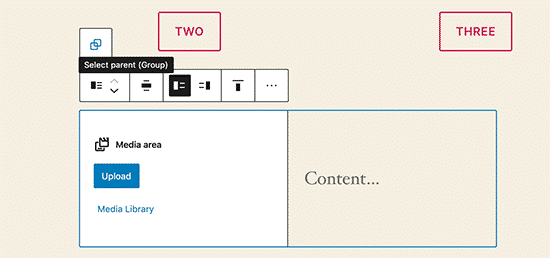
WordPress Theme Aur Plugins Ko Auto Update Kare
WordPress 5.5 ne WordPress plugins aur themes ka automatic update feature provide kiya hai.
Ab aap simply Plugins page pe ja kar apne install kiya gaye kisi bhi WordPress plugin ke liye auto-updates ko enable kar sakte hai.
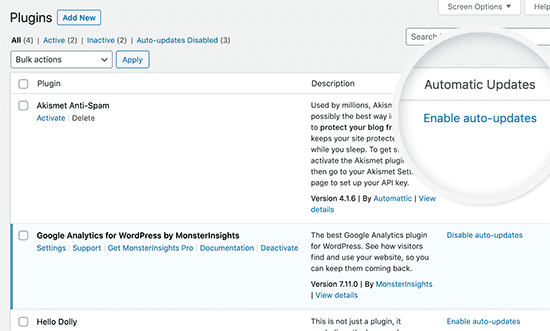
Aap WordPress themes ke liye bhi isi tarah se auto-updates ko enable kar sakte hai.
Aap Simply Appearance » Themes page pe jaye aur select karne ke liye theme pe click kare. Theme overview popup me aapko us theme ke automatic updates ko enable karne ka option mil jayega.
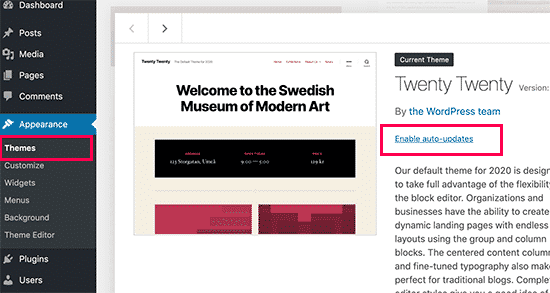
Ye functionality WordPress me pahle se hi available tha lekin iske liye aapko ya to WordPress configuration ko change karna hota tha ya phir third-party plugin ko automatic updates ko manage karne ke liye use karna parta tha.
WordPress 5.5 ne ab ise bahut easy bana diya hai taki ye sure kiya ja sake ke website hamesha latest code pe run kar sake.
New Version Ko Upload Kar Ke Plugins Ko Update Kare
Normally, aap WordPress plugins ko automatic updates ya update notification pe click kar ke update karenge. Halaki kabhi kabhi aapko plugin ko manually bhi update karna par sakta hai.
Aise case me aapka single option FTP client hai jiska use kar ke aap new version ko upload kar sakte hai. WordPress 5.5 ne is problem ko fix kar diya hai, aur ab aap Plugins » Add New page pe simply ja kar new version ko new plugin zip file ki tarah hi upload kar sakte hai.
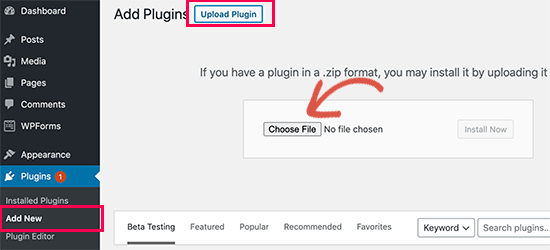
WordPress automatically ye detect kar lega ke aapne pahle se is plugin ko install kar rakha hai aur new file different version ka hai. Ye phir aapko ‘Replace current with uploaded’ version ka ka option provide karega.
Aap theme ke liye same isi tarah se kar sakte hai. Aap simply Appearance » Themes page pe jaye aur top me ‘Add New’ button pe click kare.
Uske baad Upload Theme button pe click kar ke apne theme zip file ko upload kar sakte hai.
WordPress existing theme ko automatically detect kar lega, aur aapko ‘Replace current with uploaded’ version ka option dikh jayega.
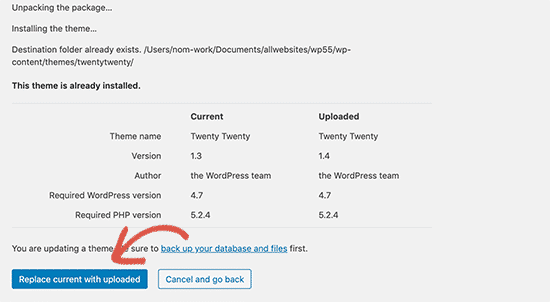
Lazy-loading Images
WordPress 5.5 me ab images ke liye lazy loads ko by default kar diya gaya hai. Iska matlab ye hai ke ye pages pe sirf un images ko load karega jo user ko screen pe dikhega aur dusre image ko load karne me delay karega.
Ye attribute aajkal lagbhag sabhi modern web browsers me follow kiya ja raha hai. Ye aapke website speed aur performance ko improve karta hai.
Default XML Sitemaps
WordPress 5.5 ab automatically aapke wesite ke XML sitemaps ko publish karega. XML sitemap ek file hota hai jo aapke sabhi website content ko XML format me list karta hai.
Ye search engines jaise Google ko aapke content easily discover aur index karne me help karta hai.
Sitemaps WordPress SEO ka ek bahut important part hai, aur ye feature un beginners ke liye bahut important hai jo SEO best practices ko follow nahi karte hai.
Halaki, default WordPress XML Sitemaps features aur functionality me bahut limited hai. Aisa isliye hai kyu ki dono top WordPress SEO plugins, All in One SEO aur Yoast SEO apna khud ka XML sitemaps provide karenge.
Agar aap pahle se SEO plugin ya Sitemaps plugin ka use kar rahe hai to aapko kuch bhi karne ki zaroorat nahi hai. Ye plugins default WordPress XML sitemaps ko automatically disable kar denge.
Ummid hai aapko WordPress 5.5 ke important features ka ye article (WordPress 5.5 most important features) informative laga hoga. Agar aapka koi swaal hai to aap humse comment section me pooch sakte hain. Apke liye ye (WordPress in Hindi) course design kiya gya hai, Is Website pe apko WordPress Complete Course Hindi me mil jyega, Agr aap WordPress se related videos dekhna chahte hain to aap hmare WP Seekho YouTube Channel par bhi visit kar sakte hain.