WordPress Theme ya Plugin ko
Dashboard method
Dashboard method ki help se aap apne website pe easily aur fast theme aur plugin Install kar sakte hai.
Lekin kabhi kabhi ye method kaam nahi kartaa hai aur error display hota hai. Isliye aise condition me hum ya to FTP method ka use kar sakte hai ya phir cPanel ka. CPanel panel kay hota hai ye janne ke liye niche diye gaye link ko follow kare.
How to upload Theme and Plugin via cPanel
Step 1. CPanel me login karne ke liye apne site ke URL ke aaga ‘/cpanel’ add kare aur enter press kare.
Step 2. Apne cPanel me login karne ke liye apna Username aur Password enter kare aur login pe clcik kare.
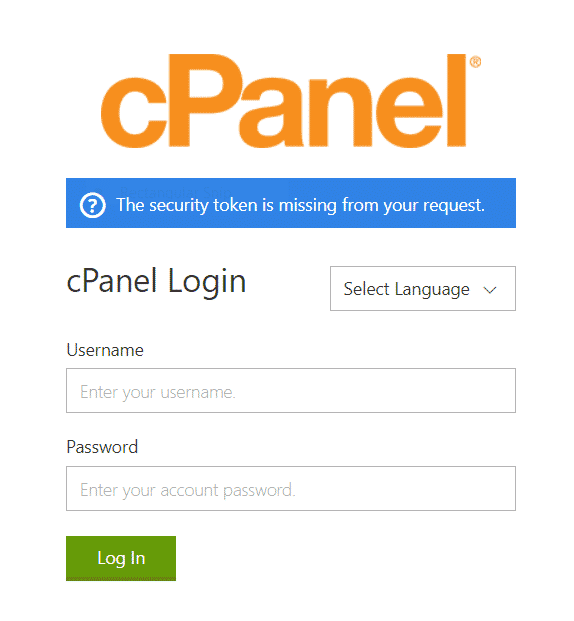
CPanel me
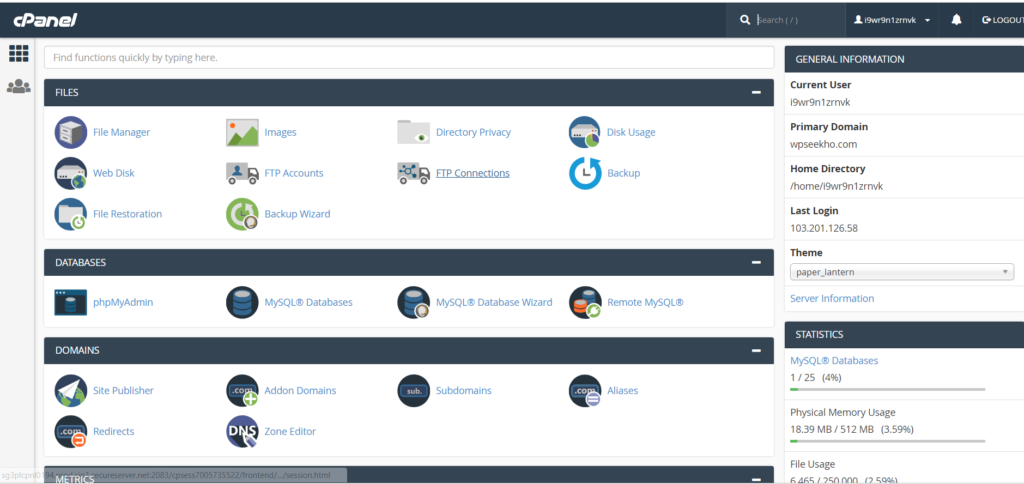
Step 3. Home screen pe Files ke section me aa rahe File manager ke option ko select kare.
Step 4. File manager me public html file ko select kare. Yaha se aap apne website ke sabhi content ko delete upload ya edit kar sakte hai.
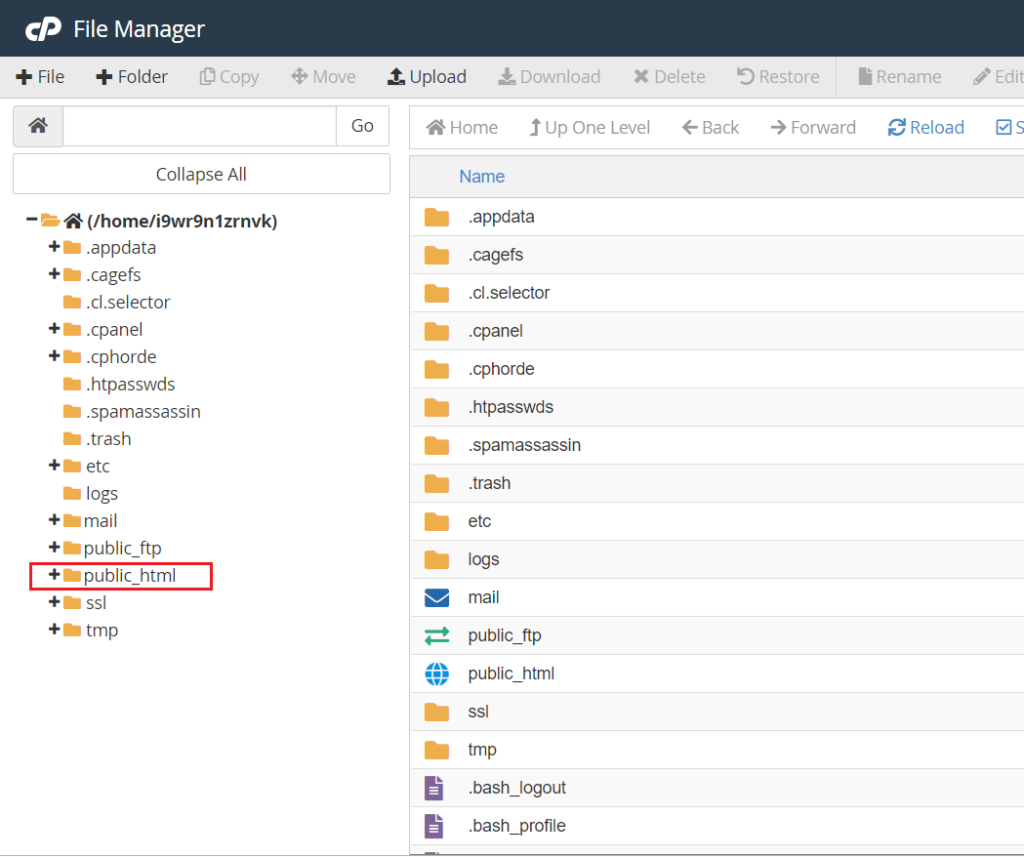
Step 5. Ab aapko wp-content file ko open kare.
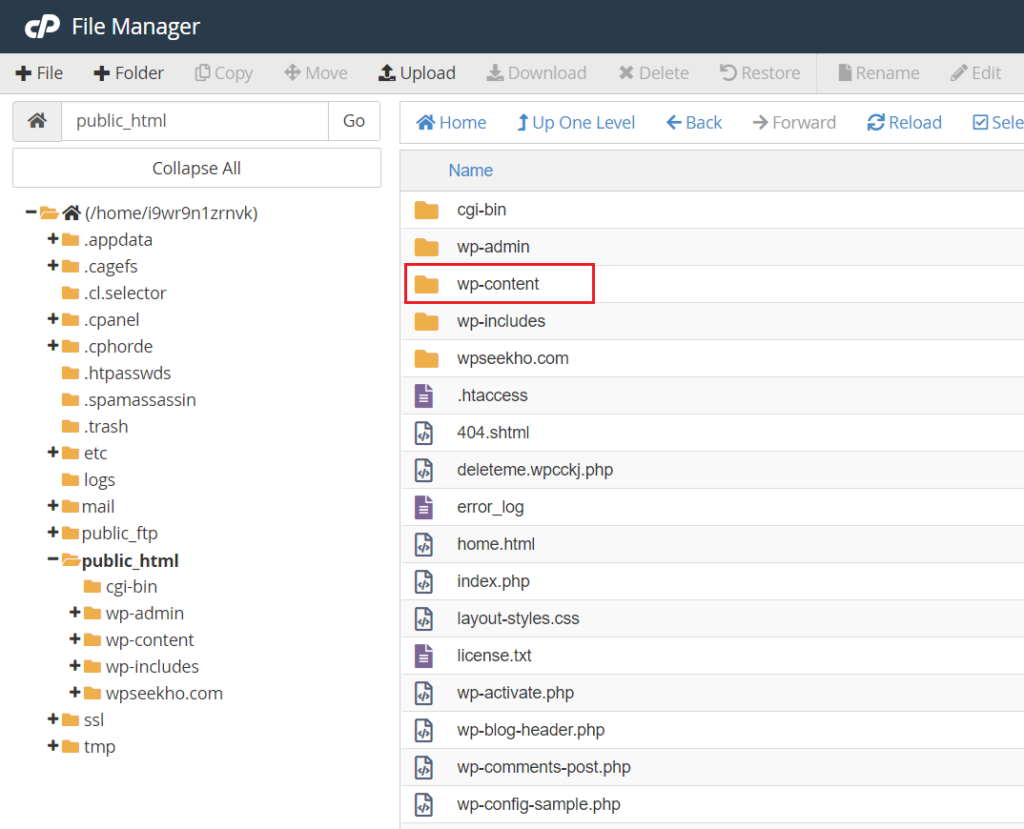
Step 6. Wp-content folder me aapko Plugin aur Theme dono ke option milenge, plugin ko install karne ke liye aapko Plugin ke option ko select karna hai aur theme ko install karne ke liye aapko theme ke option ko select karna hai.
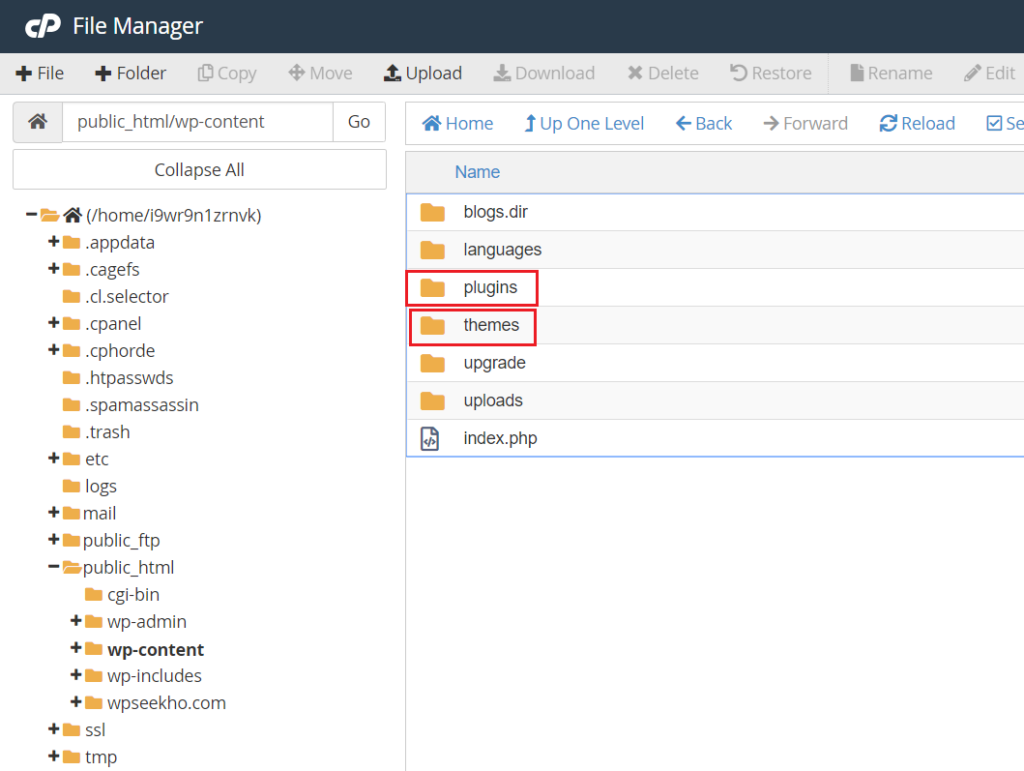
step 6. Ab aapko upar me aa rahe upload ke option pe click karna hai aur us zip file ko select karna hai jise aap upload karna chahte hai. Yahan pe hum Akismet Anti-spam plugin ko upload kar rahe hai.
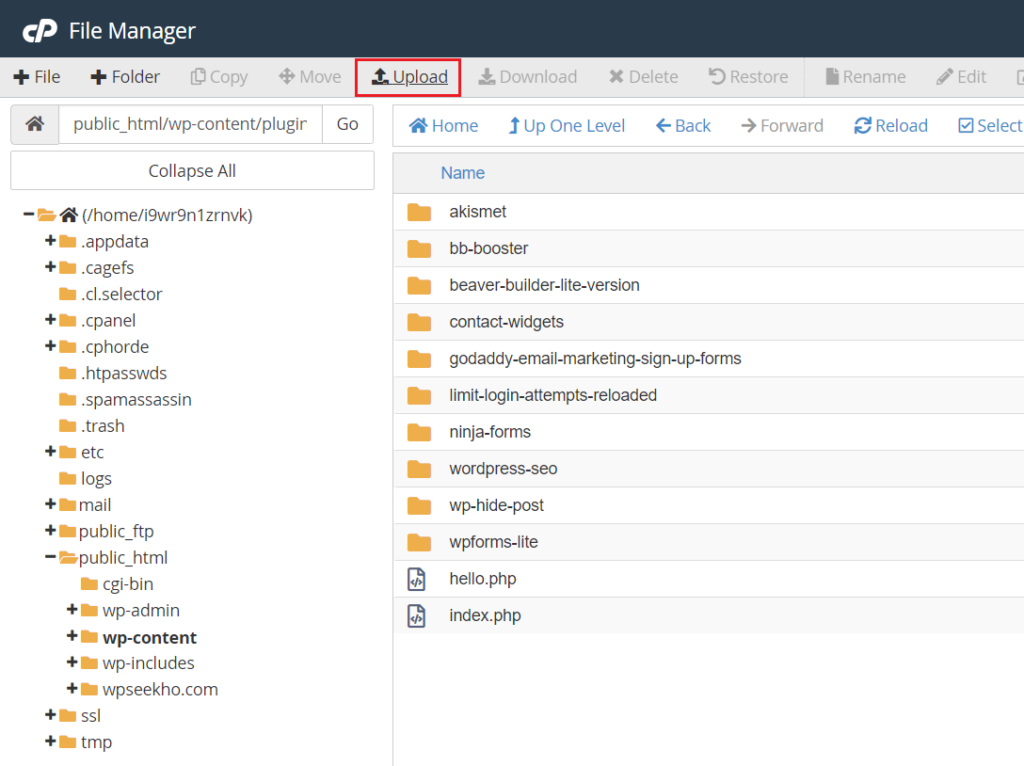
Select file pe clcik kar ke zip file ko select kare.
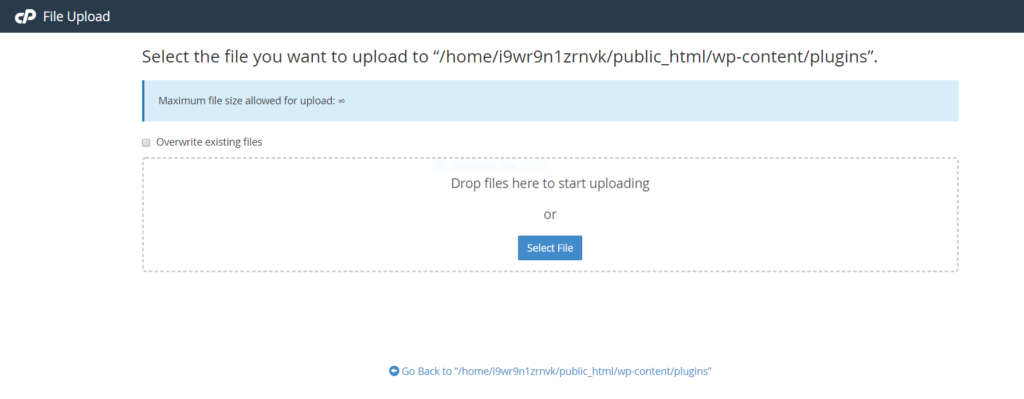
Step 7. File ko upload kar lene ke baad aapko apne admin area me login kar ke dashboard me aa kar apne theme ya plugin jise aapne upload kiya hai use activate karna hoga.
Step 8. Go back to home pe clcik kar ke aap home screen pe aa jaye.
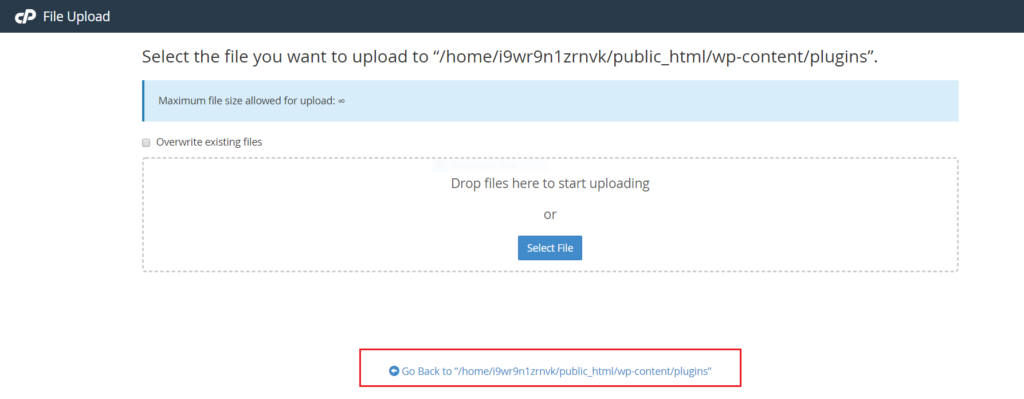
Ab aap dekhenge ke plugin ka zip file aapke plugin directory me dikhega.
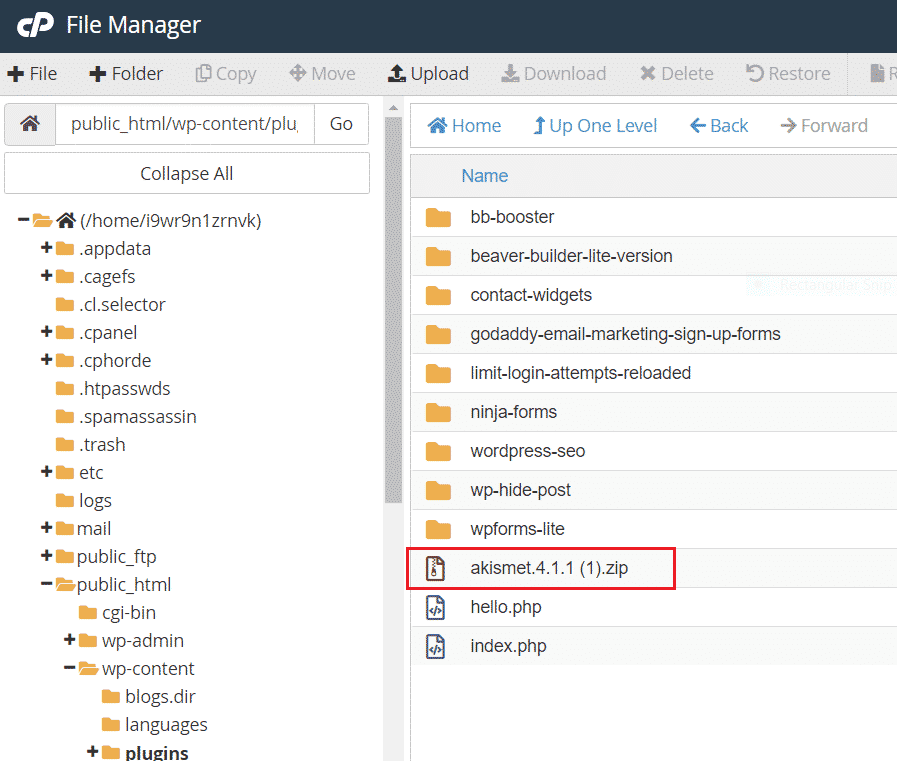
Step 9. Ab zip file ko select kare aur extract ke option pe clcik kar ke file ko extract kare.
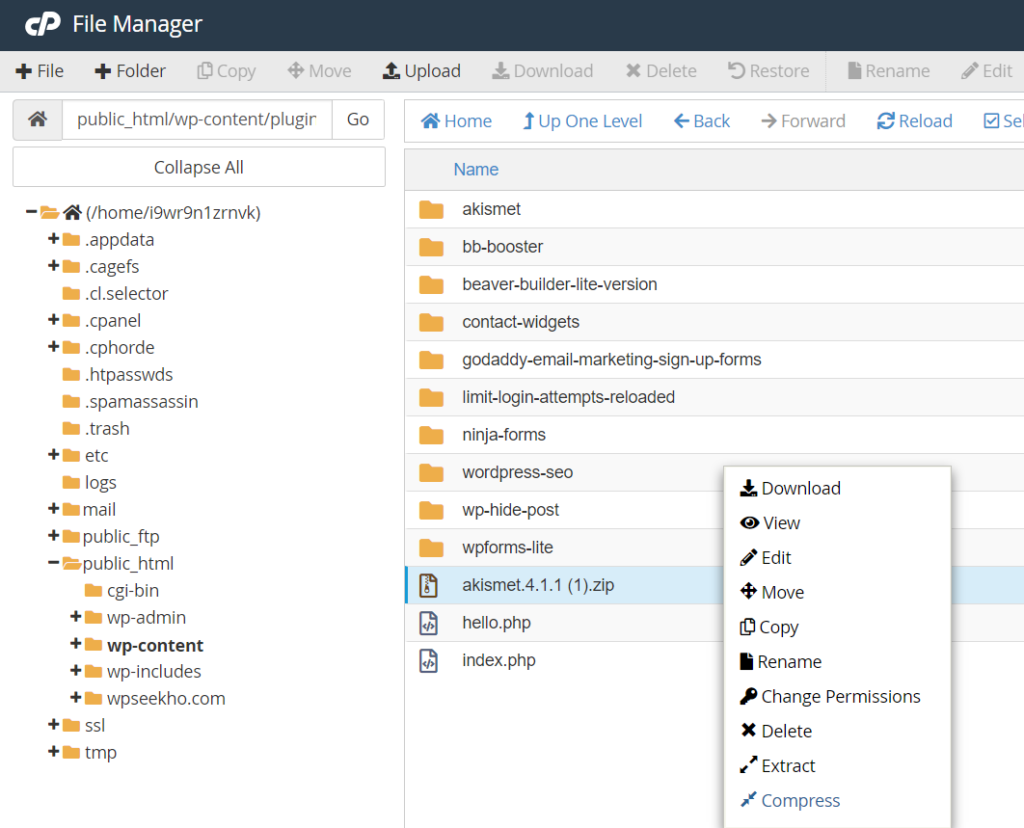
Step 10. Ab aap dashboard me plugins me ja kar plugin ko activate kar len.
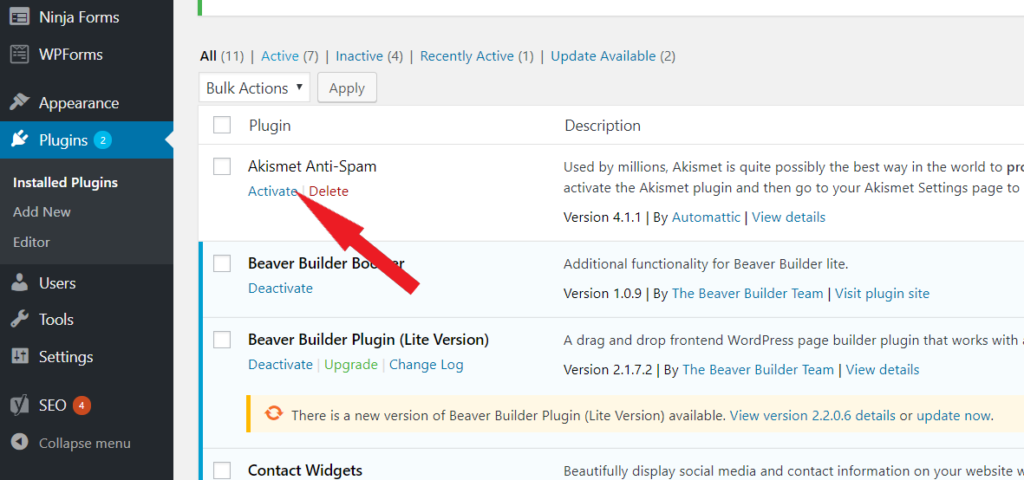
CPanel method