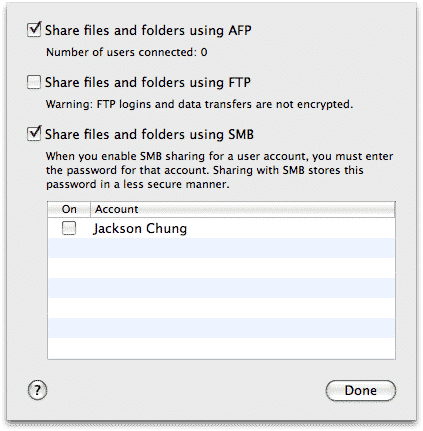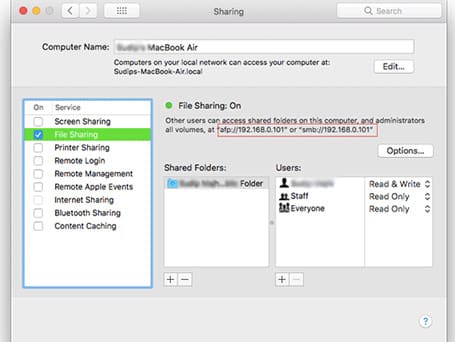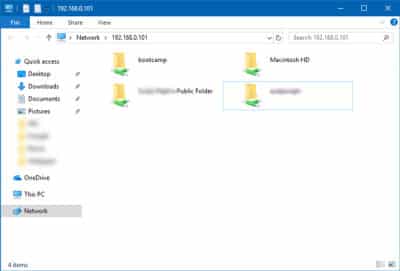Share File between Windows and Mac: Windows 10 aur Mac Operating system ke beech File ko transfer karene ke liye Team Viewer, Cloud storage etc jaise bahut se methods hai. Lekin aap kisi bhi software ke bina file ko Mac OS X aur Windows 10 ke bich transfer kar sakte hai. Aapko bus itna karna hai ke Mac OSX pe File sharing on kare. Agar aap bhi Mac aur windows ke bich me koi file share karna chahte hai to niche diye gaye steps ko follow karen.
Share File between Windows and Mac: Windows 10 aur Mac Operating system ke beech File ko transfer karene ke liye Team Viewer, Cloud storage etc jaise bahut se methods hai. Lekin aap kisi bhi software ke bina file ko Mac OS X aur Windows 10 ke bich transfer kar sakte hai. Aapko bus itna karna hai ke Mac OSX pe File sharing on kare. Agar aap bhi Mac aur windows ke bich me koi file share karna chahte hai to niche diye gaye steps ko follow karen.
Also Read: PCs Aur Mobile Devices Ke Bich Me Fastest File Transfer Methods
How to Share Files From Mac To Windows PC
Aapko bata den ke aap in steps ko tab execute kar sakte hai jub aapka windows computer aur Mac dono ek hi Network se connected ho.
- Start karne ek liye aapko dono devices ko same network pe connect karna hoga.
- Uske baad aapko apne Mac Book pe File Sharing ko enable karna hoga.
- Aisa karne ke liye aap System Preferences ko open karen, aap navigation menu bar me Apple logo pe ja kar System Preferences pe aur phir sharing ke option pe ja sakte hai.
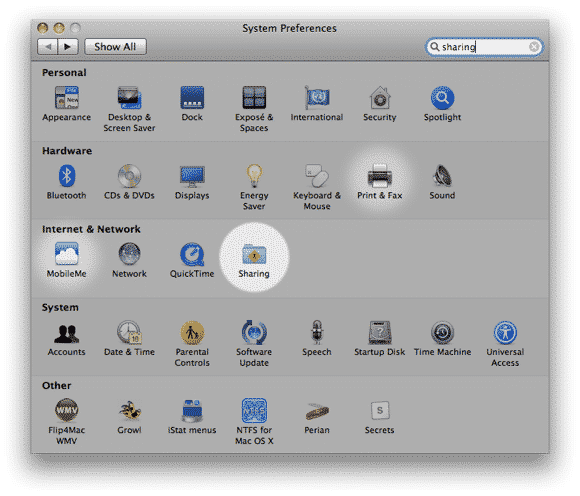
Aap File share karna chahte hai to iske liye aapko File Sharing ko on karna hoga. Uske baad options me ja kar niche diye gaye check boxes ko select karna hoga:-
- Share files and folders using SMB
- Share files and folders using AFP
- Share files and folders using FTP
Sharing window pe aapko ek IP address milega, aapko is IP address ki zaroorat hogi isliye aap ise kahin pe copy kar len.
Uske baad apne windows computer ko open karen aur Run prompt ko open karne ke liye Win+R press karen aur IP address ko is tarah enter karen.
\\192.158.0.101
App se username aur password manga jayega. Apne MacBook ka user name aur password enter karen, uske baad aapko ye Window dikhayi degi.
Yahan se aap windows computer ke sabhi files ko access kar sakte hai.
Agar Aapko ye Article pasand aaya to aap hamare YouTube Channel ko Subscribe kar sakte hai. Aap hame Twitter aur Facebook par bhi follow kar sakte hai.