WordPress me admin area se theme ko manage karna bahut aasan hai. Agar aap apne admin area ko access nahi kar pa rahe hai to aapko kisi aur tarah se apne theme ko change karna parta hai. Aaj is article me hum aapko batayenge how to Change theme via phpMyAdmin.
How to Change theme via phpMyAdmin
WordPress theme ko change karne ka sab se easiest way hai ke hum apne Admin area me Appearance me Themes page pe ja kar change kar sakte hai. Lekin kabhi kabhi koi WordPress error hamare admin area ko inaccessible bana deta hai. Aise case me apne website ko recover karne ka safe way hai ke hum apne website ko restore kar len. Aur dusra way ye hai ke hum us WordPress error ko troubleshoot kare jo problem cause kar raha hai.
Troubleshooting
Upar
Theme ko phpMyAdmin se change karne ke liye aapko apne website ko FTP client ki help se connect karna hoga aur /wp-content/themes/ folder me jana hoga. Wahan pe aap sabhi theme ko dekh sakte hai jo aapke website pe installed the.
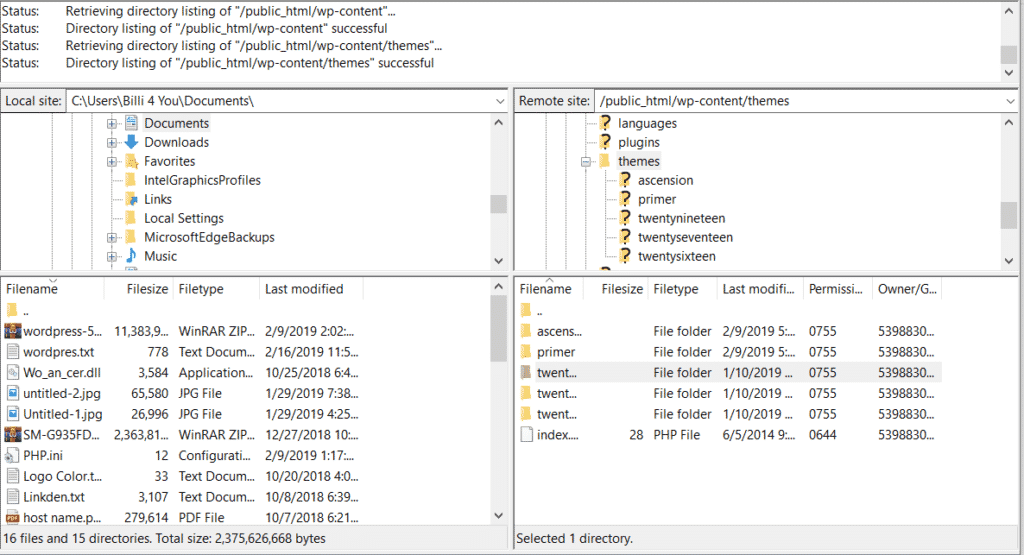
Us theme ke folder ka naam likh le jis pe aap switch karna chahte hai. Agle step me aapko iski zaroorat hogi.
Agar aap jis theme ko install karna chahte hai wo aapki site pe install nahi hai to aap niche diye gaye guide ko follow kar ke them ko manually upload kar sakte hai.
Ab aap theme ko change karne ke liye apne cPanel me login kare aur niche scroll kar ke database section me aaye aur myPhpAdmin ke option pe click kare.
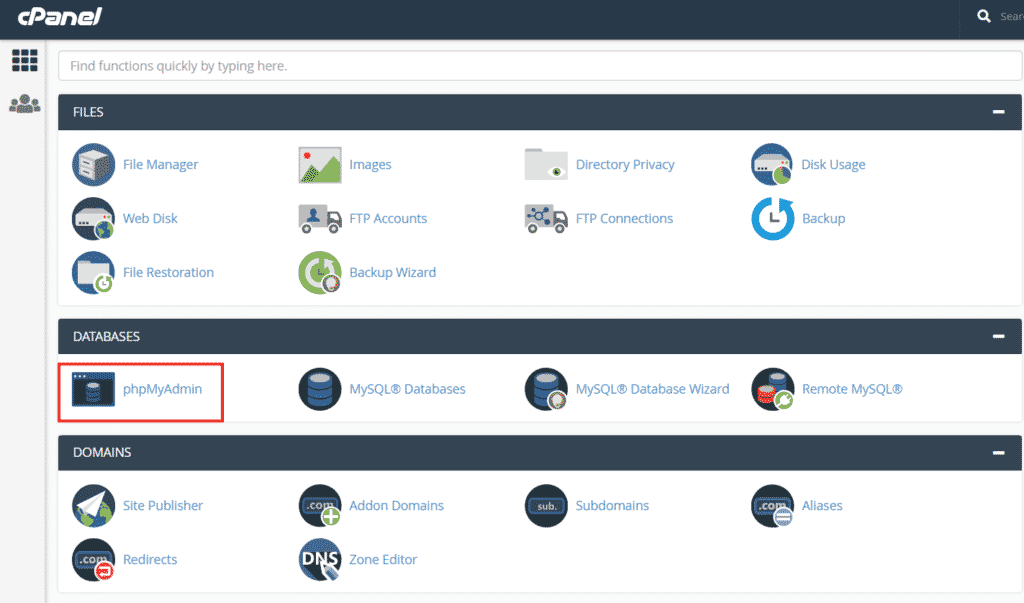
myPhpAdmin ke option pe click karne ke baad aapko database ka list dikhayi dega. Aapko ‘wp_options’ table pe click karna hai.
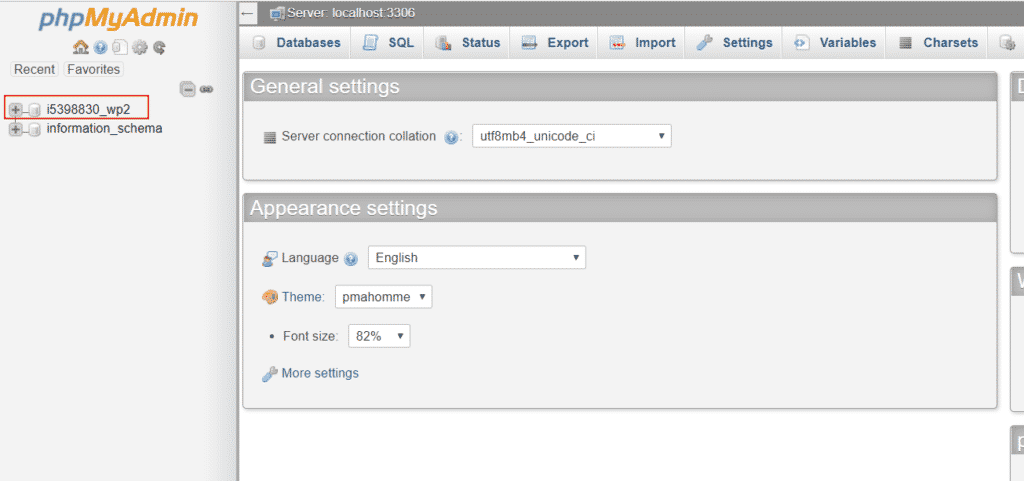
Table ko open karne pe aapko niche scroll karna hai aur aapko ‘template’ and ‘stylesheet’ rows ko locate karna hai.
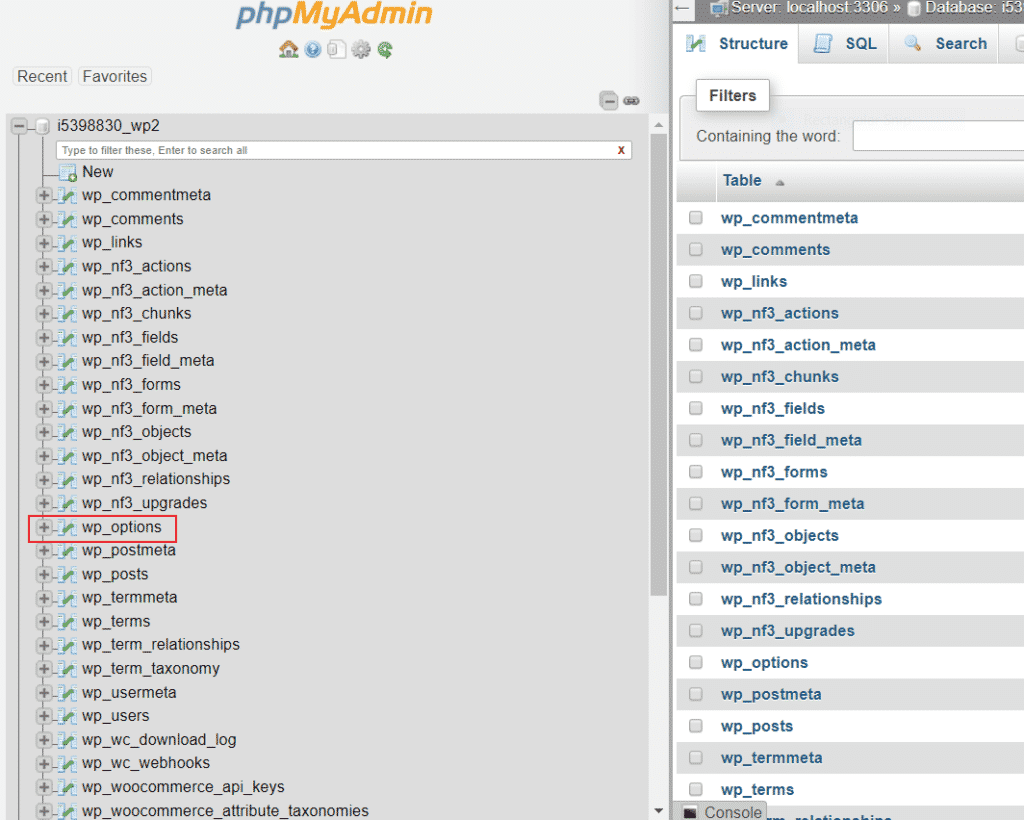
Ab aapko template row ke samne wale Edit button pe clcik karna hai.
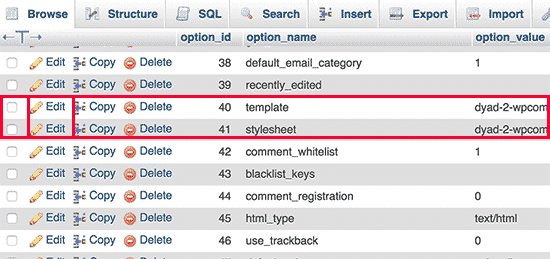
Click karne ke baad aapke samne ek editor open hoga jispe click kar ke aap jis theme ko use karna chahte hai uske option_value field ko change kar sakte hai. Ye usually /wp-content/themes/ folder ke folder name ki tarah hota hai.
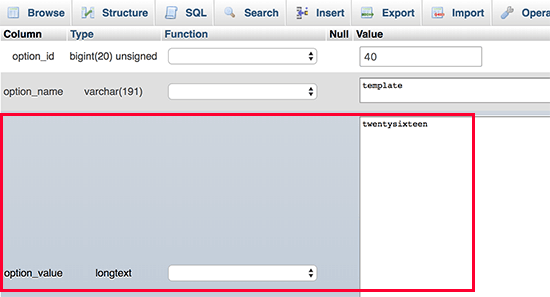
Iske baad ‘Go’ button pe click kar ke aap apne changes ko save kar sakte hai. Ab stylesheet row ke liye isi process ko repeat kare.
Apne changes ko save karne ke baad aap apne website pe ja kar naye theme ko action me dekh sakte hai.